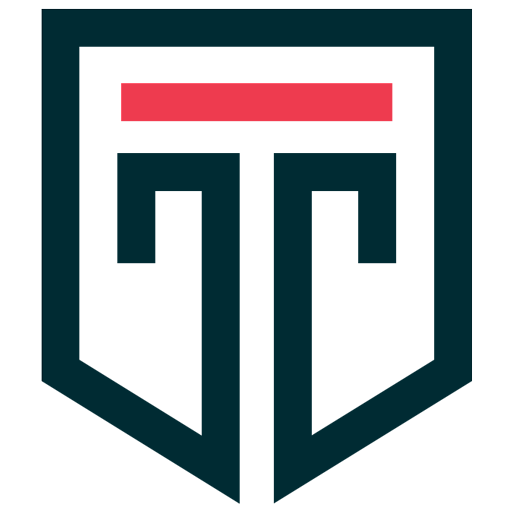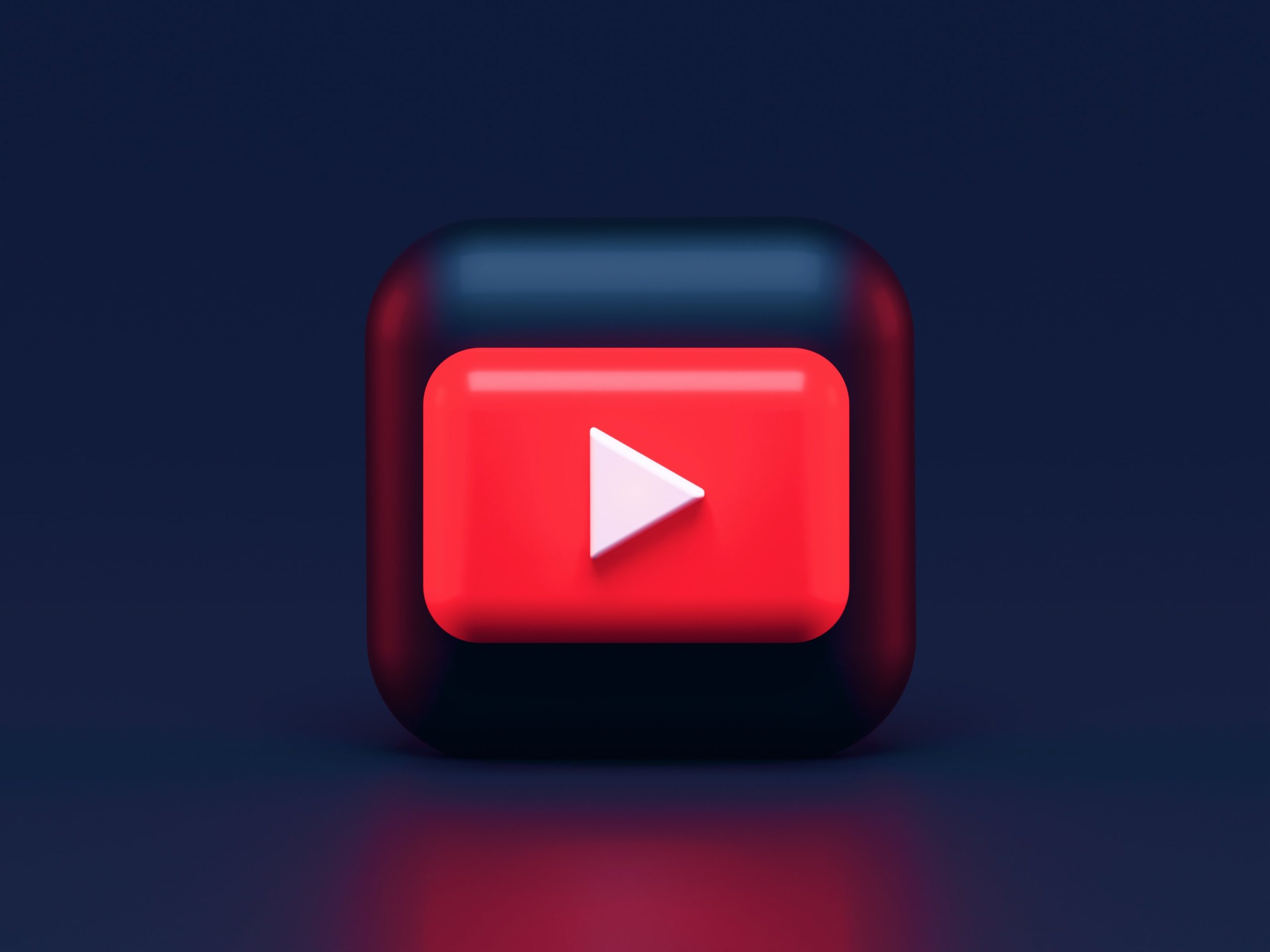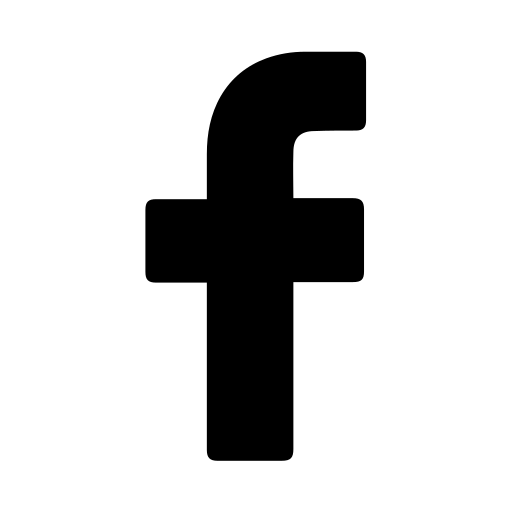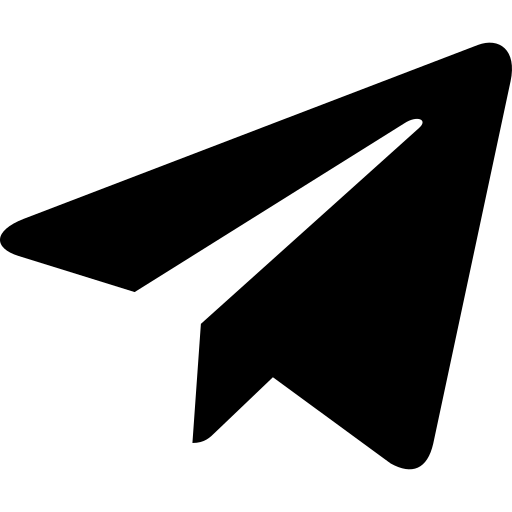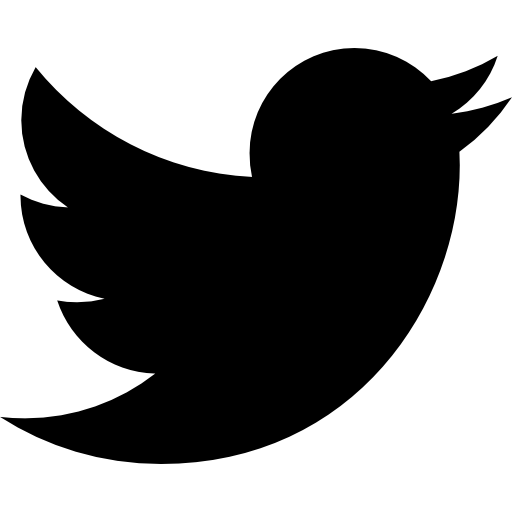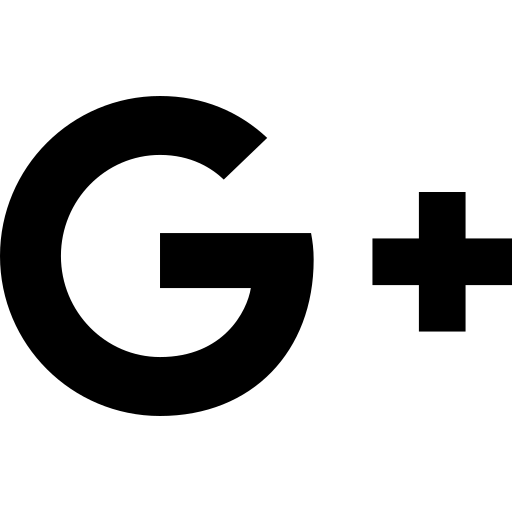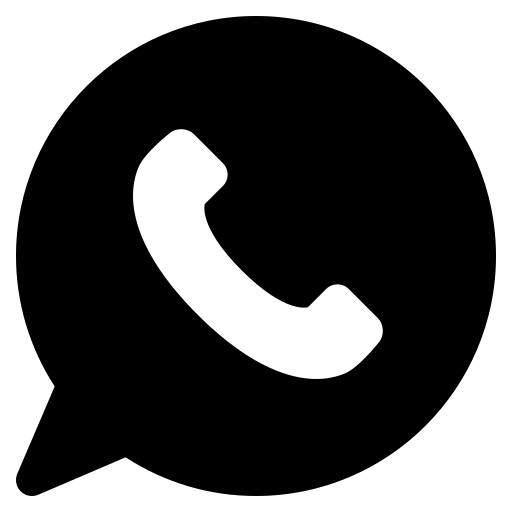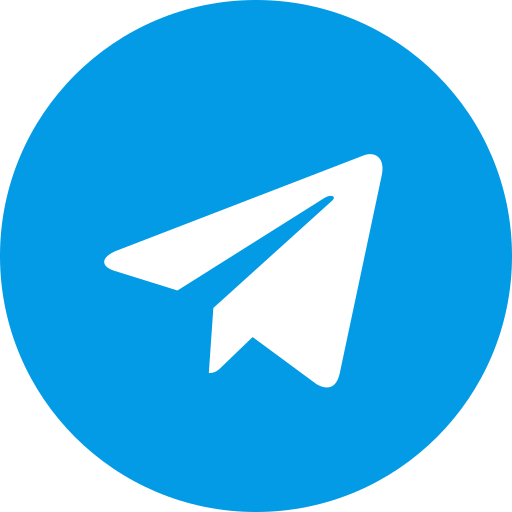Today in this article we are going to address another challenge for users. Putting a link in a YouTube video can be considered one of the new features of this platform and to use this feature you need to familiarize yourself with some important points. Putting a link in a YouTube video can be used for various reasons; that is why it is very important and attractive for users to use this feature.
When the ability to link to Instagram Stories was launched, only a limited number of users could use this feature (Pages with more than 10,000 followers). The main reason for using this important Instagram setting is to easily transfer users from social networks to the website. The same is true on YouTube, and you can use the ability to link to a YouTube video to transfer users from YouTube to a page on another site.
Now, how can we put a link on a YouTube video or what points we should pay attention to when putting a link are important issues that we have discussed in this article.
What kind of content can we link to from a YouTube video?
Before putting a link in a YouTube video, we must tell you that you can put any type of link in the video, but the content in that link is very important to YouTube. Because YouTube considers user safety to be very important and considers this to be its first priority.
Below, we will indicate the content that you can provide to users with "Yes" and the content that you cannot provide to users with "No":
Yes; your own verified and associated site: YouTube allows YouTubers to link to their own sites or other content on YouTube. Before you can link to your site, you must join YouTube's Partner Program and provide YouTube with verification of your site before you can link to your site.
No; Selling unauthorized goods: It is certainly possible that one of your goals for linking to a YouTube video is to introduce and sell a product. If this product is one of the unauthorized goods, YouTube will definitely notice this and delete the link, and if it happens again, it will optionally email you.
Yes; other YouTube videos: If you are not yet a member of the YouTube Partner Program, you can still link to other YouTube videos. YouTube is not strict about this, but considers this process a form of interaction between videos and channels.
No; Linking to paid content: Paid content means that you link from your YouTube video to a page where the user must pay a fee to view your content. (Like posting a link to a training course or seminar, etc.)
No; Links to viruses, malware, or phishing: YouTube prevents video creators from linking to sites and programs that are considered viruses or malware. It also does not allow linking to an untrusted website if it is trying to collect unnecessary information from the user.
No; Child abuse content: It goes without saying that YouTube video creators are not allowed to link to sites that promote child abuse imagery (whether real or fake).
Yes; reputable banking sites and online stores: YouTube has a list of reputable sites and you can only link to these sites. You can find YouTube's requirements for reputable store sites to link to in the Youtube Support section.
No; Linking to pornographic content: YouTube, like other social networks, does not allow linking to such content; but it has also made a note for this issue. If the content of the destination site has an educational aspect, this linking is not prohibited.
Types of link building in YouTube videos
The main topic of our article is about placing links in YouTube videos, but to carry out this process, you need to know the types of link building on this social network and achieve your goals with a proper link building strategy with YouTube.
The types of link building on the YouTube social network are as follows:
Putting a link in the video description (Description)
Adding a link to a YouTube video description is really easy. You just add a URL to your video description. The ease of use of this feature is such that you can consider it the easiest way to link from YouTube to other sites.
Putting links in cards
Linking with cards is another way to link on YouTube. These cards are visible when the video is playing and can also be clicked with a letter i in the corner of the video. You can place your link this way. YouTubers usually use this method to link to a video or a playlist or another channel.
The important thing to note about this is that the ability to link with cards is only available to members of YouTube's Partner Program.
Putting a link at the end of a YouTube video (End Screens)
The video end screen and its clickable link are cards-like features that appear at the end of a video. This section is also commonly used by YouTubers to link to a playlist, YouTube channel, or another video.
You can create a custom link to your channel and place it at the end of your video so that users can subscribe to your channel after watching the entire video. Of course, you must be a member of YouTube's Partner Program to use this feature.
How to put a link in a YouTube video (with phone and computer)
According to the above explanation, there are two methods for inserting a link into a YouTube video, and we will teach you these two methods below:
Method 1) Putting a link in the video using the card method
Using cards is a great way to add content links and create engagement in your videos. Some of the link building you can do with this method include:
- Linking to playlists
- Linking to another of your videos
- Linking to a video from another channel
- Linking to your channel homepage
- Linking to another channel
- Linking to YouTube licensed sites
- Polls link
When you add cards to your video, a lowercase “i” will appear in the top right corner of your video. Clicking on it will bring up a list of cards that viewers can use to link to other videos or websites.
To add cards to your YouTube videos, you need to follow these steps:
1- Enter the YouTube Studio section .
2- Enter the Content section .

3- According to the image above, click on the Edit button, which looks like a pen.
4- By entering the edit section, you can make changes to the description, title, video thumbnail, etc. As you can see in the image, there is an item in this section called Cards.

5- Clicking on the Cards item will open a new tab. See the image below.

Important: To add a card with a clickable link, you need to click on the Link option (grayed out in the image above). The first time you want to use external links, you will need to accept YouTube's terms and conditions and then, in the designated field, enter your website address from the "Select a site" drop-down menu. You can also specify a reputable website that you want to link to in the designated field.
Important note: Linking to a video, channel, or playlist does not have any of the complications of linking to another site, and its item is open.
6- At the bottom of the opened tab, you can specify the time the card will be displayed in the video using the Start Time section.
7- Click on Next and in the next section, create the card title, call to action, and teaser text of your choice. You can also upload an image in this section.
8- In the final step, click the save option.
Method 2) Putting a link at the end of the YouTube video ( End Screens )
YouTube end-of-video link building steps are similar to cards but appear at the end of your YouTube video. End-of-video pages are a great way to include a strong call to action that will send your viewers to the next step in your marketing funnel. It’s interesting to note that it’s possible to analyze the performance of your video end-of-video links using Google Analytics to see how often the end-of-video page is being clicked and what kind of feedback it’s getting for you.
To place a link at the end of a YouTube video, you need to follow these steps:
1- In the YouTube Studio dashboard, go to the Uploaded Videos section.
2- Similar to the steps for adding a link to a video using cards, enter the content editing section (pen icon). As you can see in the image below, there is an End screen item on the right side of the page.

3- At this stage, just like in the cards section, you can enter the link and its details.
Link building analysis on YouTube
Adding links to your YouTube videos is only part of the process. If you want to make sure your link building efforts are effective, you need a way to track the traffic generated by those links.
The best way to track traffic generated by video links is to use UTM codes when adding links to your videos. Google offers a free tool called Campaign URL Builder that helps you create UTM codes so you can easily analyze your link activity.